Massive Dev Chart Timer - User Guide
How to Edit a Film/Dev sequence
From the MASSIVE DEV CHART menu select the film and developer combination you wish to use and proceed to the timer screen. Click the + PLUS or ☆ STAR button to unlock the timer screen. Next, click the EDIT button to enter the EDIT screen.
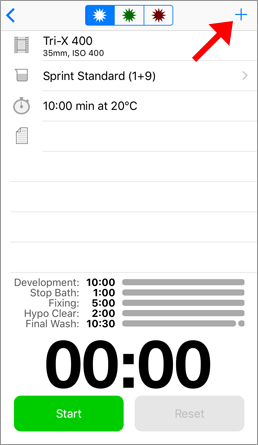
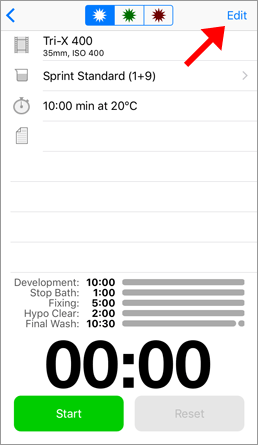
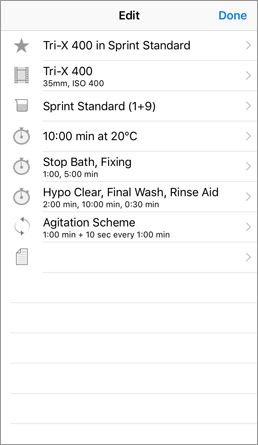
EDIT the title in each field as required. Edit NAME, FILM, DEVELOPER.
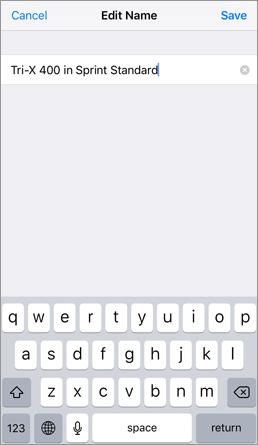
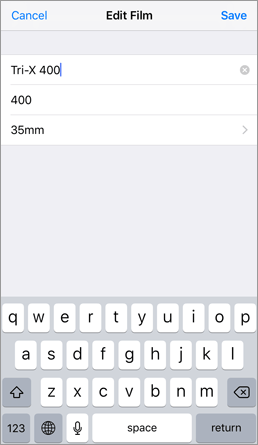
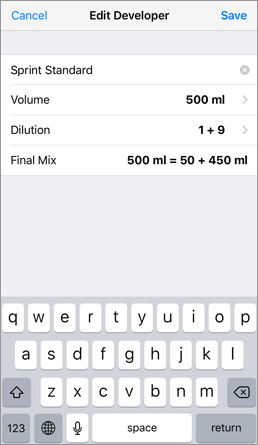
Edit tank VOLUME, DILUTION and TEMPERATURE. The FINAL MIX will automatically be calculated so that you know the exact amount of developer to mix with water depending on the dilution and tank volume. When selecting a DILUTION you normally only need to use the first two number wheel selectors. The first number indicates parts of developer, the second number indicates parts of water. The additional wheels are supplied for processes using split-bath developers or multi-part solutions and should be set to zero if not required.
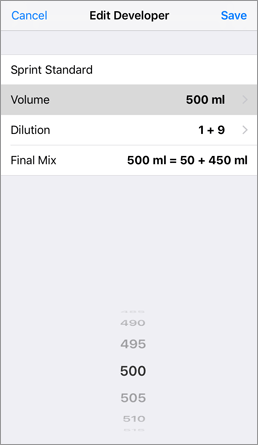
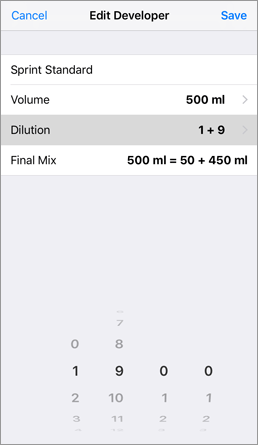
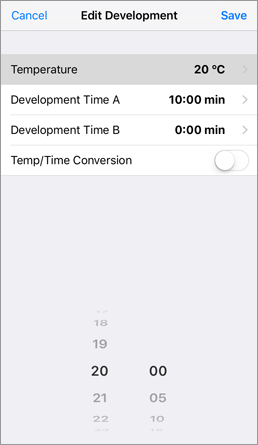
Select the development time from the EDIT screen. If you want to change the temperature, turn on TEMP/TIME CONVERSION to automatically adjust the development time to the new temperature. Please note that you must turn on Temp/Time conversion prior to adjusting the temperature or the converter will not adjust the values (Note: the conversion is based on average values and should be tested first for important work).
Edit DEVELOPMENT TIME A, DEVELOPMENT TIME B, STOP BATH, FIXING A, FIXING A. The "B" times are designed for use with two-bath techniques and will split the sequence into two segments to enable easy use for this purpose. If you are not using a two-bath technique leave both "B" times set to zero for normal use.
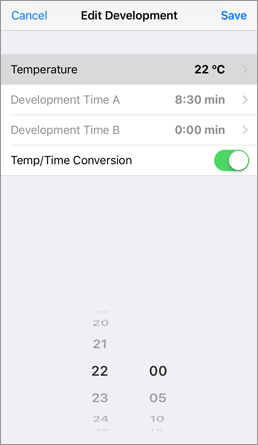
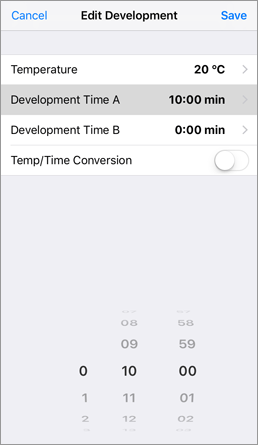
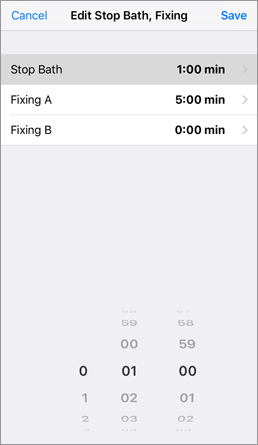
If you want to alter a development time by a percentage value (eg. +15% or -15%), select the development time from the EDIT screen, then use the DEVELOPMENT +/- % selector (Note: do not use this feature to reduce a time for use in a continuous processor if the time is already listed for continuous agitation [a01] or Jobo processing [1][1a] in its Notes field).
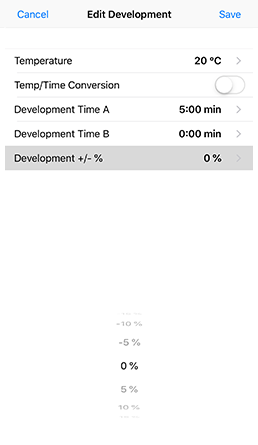
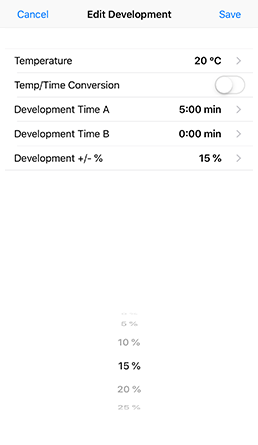
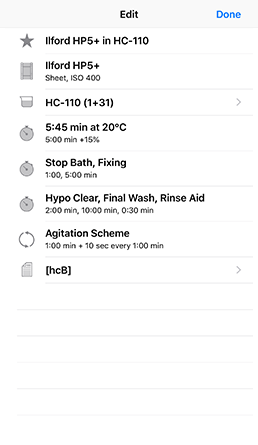
Edit HYPO CLEAR, FINAL WASH, RINSE AID. If you are not using a hypo-clearing agent or fixer remover, set the HYPO CLEAR step to zero to remove it from the sequence. The Rinse Aid step is for use with Photo-Flo/Wetting Agent and will appear as a small segment at the end of the FINAL WASH step. Edit AGITATION. Set INITIALLY to the length of the initial contiuous agitation (normally 30 or 60 secs), set AFTERWARDS to the length of recurring agitation (normally 5 or 10 secs) and REPEAT EVERY to the frequency of subsequent agitation (normally 30 or 60 secs). For continuous agitation set INITIALLY to the length of the longest step and AFTERWARDS and REPEAT EVERY to zero. Add NOTES if required. Click SAVE to save the time to your MY TIMES screen.
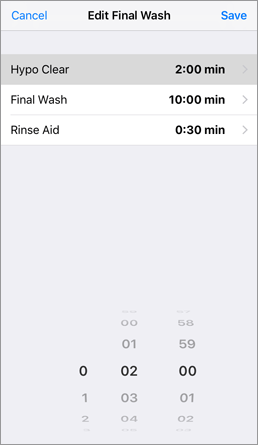
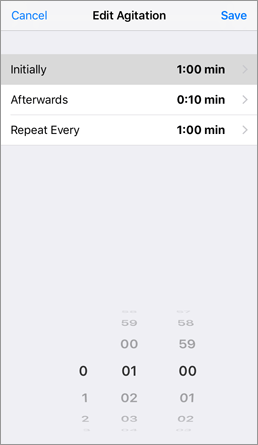
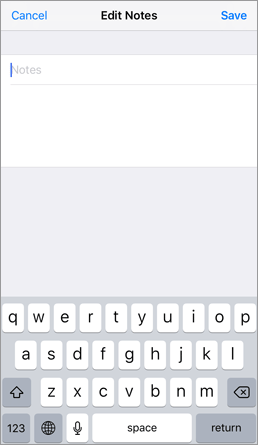
HELPFUL HINTS
- To REMOVE a step
- – set the time to the step to 00:00.
- To TURN OFF agitation
- – set Initial and Afterwards agitation times to 00:00
- To TURN OFF sound
- – select Silent Mode in Settings.