Massive Dev Chart Timer - User Guide
How to Share/Export/Import from My Times
Note: the SHARE feature works exclusively on your MY TIMES database, the MASSIVE DEV CHART database is not affected by this procedure.
From the MY TIMES menu click the ![]() or
or ![]() button. SELECT or DESELECT the data you wish to share by tapping the GREEN CHECKMARK next to each entry. Click the SHARE button. Next, choose whether you want to share the file via email, or save it to iCloud/Dropbox/other storage.
button. SELECT or DESELECT the data you wish to share by tapping the GREEN CHECKMARK next to each entry. Click the SHARE button. Next, choose whether you want to share the file via email, or save it to iCloud/Dropbox/other storage.
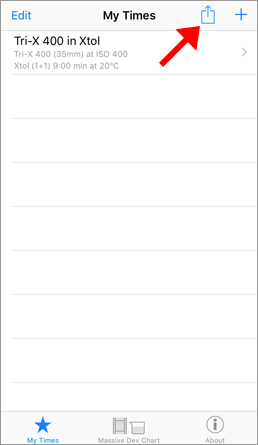
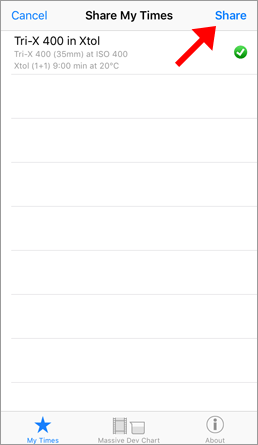
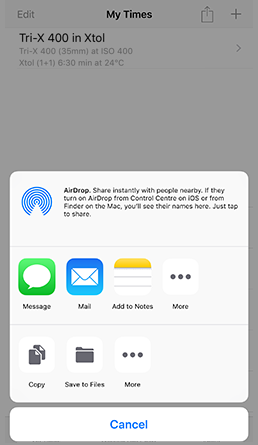
OPTION 1 — MAIL: If you use Apple Mail or Gmail, fill in the address field and SEND the message to any recipient(s). This method is good if you don't normally use cloud services, or you want to distribute a dev time to a student group. When you receive the email, open the message and save the data file.
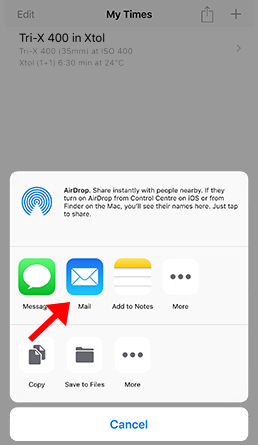
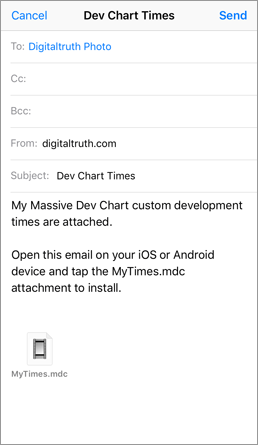
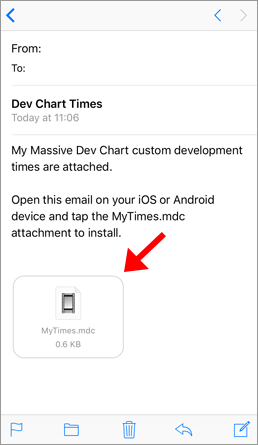
OPTION 2 — SAVE: For backing up your data, using a cloud service or external backup is the best option.
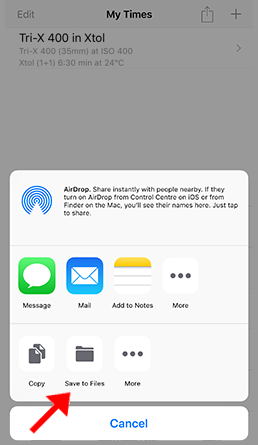
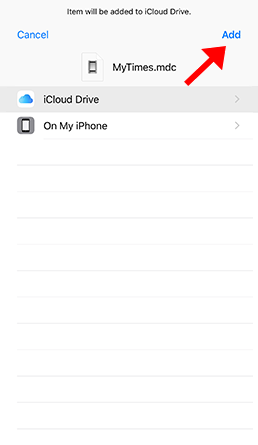
Navigate to the folder you where you saved the data file (this location will differ depending on your device, type of storage etc...) and select or choose to open the MyTimes file.
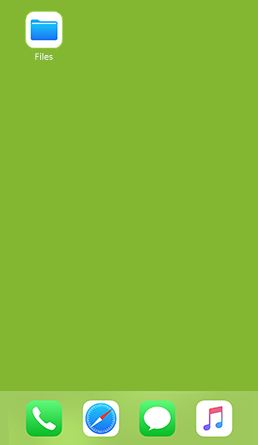
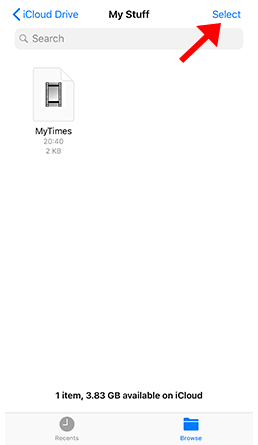
If required, select the Share feature to see the sharing options. Once you see the list of apps, look for the Massive Dev icon. It may appear simply as Massive Dev, or Copy/Add/Import to Massive Dev. Note: if you do not see the icon, then you may need to click "More..." or "..." to find it. Select the Massive Dev app to open the data file. Choose to ADD TO MY TIMES (append data), or REPLACE MY TIMES (erase and overwrite).
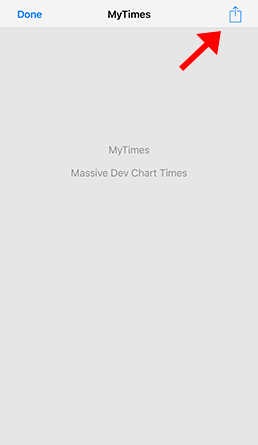
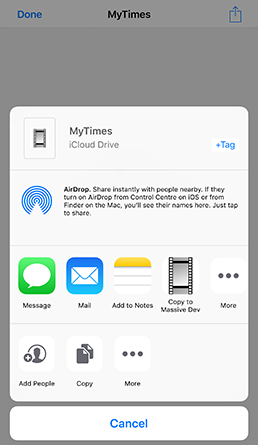
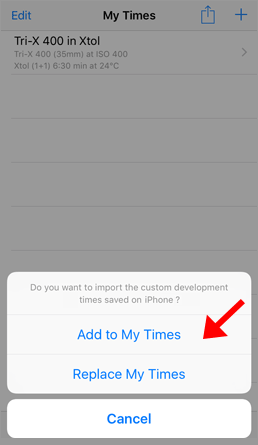
PLEASE NOTE: All MyTimes data can be shared between Apple iOS and Android devices; however, in the very rare instance where you have a time which was adjusted and saved using automatic time/temp conversion, the data cannot currently be shared between platforms. You can share this type of data by manually modifying the time and resaving. In practice this limitation is unlikely to affect virtually any users. Automatically adjusted times work just fine if shared with other devices on the same platform (iOS or Android).